When you have VPN issues, it can leave you without the comfort of online anonymity and unable to access the sites and services you’d like to. Common VPN problems include not being able to connect to the VPN, the IP address still being visible, frequent disconnections, VPN not hiding the IP address, VPN app not opening, and VPN being blocked or banned. Many of these issues can be resolved by resetting the internet connection, restarting the VPN software, or changing the VPN server/protocol. If the problem persists, you can try using a different VPN.
Key Takeaways:
- Common VPN problems include connection issues, IP address visibility, frequent disconnections, app not opening, and being blocked/banned.
- Resetting the internet connection, restarting the VPN software, and changing the server/protocol can often resolve VPN issues.
- If problems persist, consider trying a different VPN provider for a smoother browsing experience.
- Ensure you choose a reliable VPN provider to ensure security and privacy.
- Contacting customer support for personalized assistance is recommended if troubleshooting steps don’t resolve the problem.
How to Fix Common VPN Problems
If you are experiencing common VPN problems, there are several troubleshooting steps you can take. These include:
- Checking your internet connection to ensure it is stable and active.
- Restarting your device or VPN software to refresh the connection.
- Verifying your VPN settings to make sure they are correctly configured.
- Ensuring that your firewall is not blocking the VPN connection.
You can also try connecting to a different VPN server or using a different VPN protocol as this can sometimes resolve connection issues. Additionally, clearing your device of any old VPN software can help eliminate conflicts. By following these troubleshooting steps, you can often resolve common VPN problems and enjoy a smooth and secure browsing experience.
“If you are experiencing VPN connection issues, it is important to check your internet connection first. Many VPN problems can be resolved by ensuring a stable and active internet connection.”
| Problem | Troubleshooting Steps |
|---|---|
| VPN not connecting | Check internet connection, restart device or VPN software, verify VPN settings |
| VPN keeps disconnecting | Check connection limit, uninstall interfering VPN apps, check firewall settings |
| VPN not hiding IP address | Check VPN settings, use secure VPN protocol, check firewall and ports |
| VPN app won’t open | Close and restart the app, reinstall or update the app, clear cache or free up disk space |
| VPN is blocked or banned | Connect to a different server or use different protocol, use obfuscated servers |
My VPN Is Too Slow
If you’re experiencing a slow VPN connection, there are several steps you can take to improve its speed. First, try connecting to a different server that is closer to your location. This can often reduce latency and improve overall speed. Additionally, different VPN protocols may offer different speeds, so it’s worth trying out different protocols to see which one works best for you.
Another factor that can affect VPN speed is your internet activity. Engaging in multiple data-intensive activities at once, such as streaming or downloading large files, can slow down your VPN connection. To address this, try reducing your internet activity or consider using a VPN with split-tunneling, which allows you to select which traffic goes through the VPN and which doesn’t.
Lastly, it’s important to test your internet speed to determine whether the issue is with your VPN or your network connection. You can use online speed testing tools to measure your internet speed with and without the VPN enabled. If there’s a significant difference in speed, it may be worth contacting your VPN provider’s customer support for further assistance.

Tips to Increase VPN Speed:
- Connect to a different server
- Try different VPN protocols
- Reduce your internet activity
- Consider using a VPN with split-tunneling
- Test your internet speed
“A slow VPN connection can be frustrating, but with the right steps, you can improve its speed and enjoy a faster browsing experience.”
Remember, VPN speed can also be affected by factors such as your internet service provider (ISP), network congestion, and the server load. While these are beyond your control, following the tips mentioned above can help optimize your VPN speed to the best possible level.
My VPN Is Not Connecting
If you’re experiencing issues with your VPN not connecting, there are a few troubleshooting steps you can take to resolve the problem. First, check your internet connection to ensure that you are connected and have a stable network. If you’re connected to the internet but still unable to connect to the VPN, try the following:
- Restart your device and the VPN software: Sometimes, a simple restart can fix connectivity issues. Close the VPN app or software completely, power off your device, then turn it back on and relaunch the VPN.
- Check your VPN credentials: Double-check that you’ve entered the correct username and password for your VPN. Typos or incorrect credentials can prevent the connection.
- Switch VPN server: Sometimes, the server you’re trying to connect to may be experiencing issues. Try selecting a different server location within your VPN app and see if that resolves the connection problem.
- Contact customer support: If the problem persists, reach out to the customer support of your VPN provider. They can provide personalized assistance and guide you through additional troubleshooting steps.
By following these steps, you can often solve the issue of your VPN not connecting and get back to enjoying a secure browsing experience.
| Issue | Possible Solutions |
|---|---|
| Internet connection is active but VPN won’t connect |
|
“I couldn’t connect to my VPN, but after switching to a different server, the issue was resolved. Make sure to try different troubleshooting steps if you’re facing similar problems.” – Anonymous VPN user
My VPN Keeps Disconnecting
If you find that your VPN keeps disconnecting, it can be frustrating and disrupt your online activities. Several factors can contribute to this issue, but there are steps you can take to troubleshoot and resolve the frequent disconnections. Here are some common causes and solutions:
1. Reaching the Connection Limit
One possible reason for frequent VPN disconnects is reaching the connection limit imposed by your VPN provider. Some providers have a limit on the number of devices that can connect simultaneously. If you exceed this limit, you may experience disconnections on one or more devices. To resolve this, try logging out of your VPN on other devices or consider upgrading your subscription to allow for more simultaneous connections.
2. Interference from Other VPN Apps
If you have multiple VPN apps installed on your device, they may interfere with each other and cause disconnections. Uninstalling any unused or conflicting VPN apps can help resolve this issue. Make sure to keep only one VPN app installed and active at a time.
3. Firewall Blocking VPN Connection
Your firewall settings may be blocking the VPN connection, resulting in frequent disconnections. Check your firewall settings and ensure that it allows the VPN traffic to pass through. You may need to add an exception or allow the VPN app to communicate with the internet. Consult your firewall’s documentation or contact the manufacturer for instructions on how to configure the settings properly.
By addressing these common causes of VPN disconnections, you can improve the stability and reliability of your VPN connection. If the problem persists, reaching out to the customer support of your VPN provider can provide further assistance and troubleshooting tips specific to your VPN software.
| Causes | Solutions |
|---|---|
| Reaching the Connection Limit | Log out of VPN on other devices or upgrade subscription |
| Interference from Other VPN Apps | Uninstall conflicting VPN apps |
| Firewall Blocking VPN Connection | Configure firewall settings to allow VPN traffic |
My VPN Isn’t Hiding My IP Address
If you’re using a VPN to protect your online privacy, it’s essential that it effectively hides your IP address. However, if you’re experiencing issues with your VPN not hiding your IP address, there may be some underlying factors at play. Here are some troubleshooting steps to help you address this problem:
Check VPN Settings and Protocol
Make sure you’re using a VPN protocol that is known for effectively hiding IP addresses, such as OpenVPN or WireGuard. Check your VPN settings and ensure that the appropriate protocol is selected. Additionally, verify that your VPN is using the correct ports and that your firewall is not blocking the VPN connection.
Switch VPN Servers
Try connecting to a different VPN server. Sometimes, certain servers may have issues or be less effective at hiding IP addresses. Connecting to a different server can help resolve this problem and provide better protection for your privacy.
Contact VPN Provider
If the issue persists, it’s recommended to contact your VPN provider’s customer support for further assistance. They can provide specific guidance based on your VPN client and configuration. They may also be able to investigate any potential technical issues that could be affecting your VPN’s ability to hide your IP address.
| VPN Protocol | Ability to Hide IP Address |
|---|---|
| OpenVPN | Excellent |
| WireGuard | Excellent |
| PPTP | Not recommended – Less secure |
| L2TP/IPsec | Good |
Remember, the effectiveness of a VPN in hiding your IP address depends on various factors including the VPN protocol, server location, and configuration. Following the troubleshooting steps and reaching out to your VPN provider’s support team can help you address any IP address visibility issues you may be experiencing.
My VPN Is Down/Not Responding
If you’re experiencing issues with your VPN being down or not responding, it can be frustrating and disruptive to your online activities. There are a few possible reasons why this might be happening, and troubleshooting steps you can take to resolve the problem.
First, it’s important to check if the issue lies with the VPN server itself. Sometimes VPN servers can experience downtime or technical issues, leading to connection failures. To determine if this is the case, try connecting to a different server location. If you’re able to connect successfully to other servers, then the problem likely lies with the specific server you were trying to connect to. In this situation, it’s recommended to contact the customer support of your VPN provider. They can provide information on any known server issues and help troubleshoot the problem.
In addition to server issues, there could be other reasons why your VPN is not responding. It could be due to a problem with your device or the VPN software. If your VPN app won’t open, try closing the app completely and restarting it. If that doesn’t work, you can try reinstalling the VPN app or updating it to the latest version. Clearing the cache of the app or freeing up disk space on your device might also help. If none of these steps resolve the issue, reach out to the customer support of your VPN provider for further assistance.
Overall, experiencing a VPN that is down or not responding can be frustrating, but by following the troubleshooting steps mentioned above, you can work towards resolving the issue and getting your VPN back up and running smoothly.

My VPN App Won’t Open
If you’re facing the issue of your VPN app not opening, there are a few troubleshooting steps you can take to resolve the problem. Start by closing the app completely and then restarting it to see if that resolves the issue. Sometimes, an app can become unresponsive or stuck, and restarting it can fix any temporary glitches.
If restarting the app doesn’t work, you can try reinstalling the VPN app or updating it to the latest version. This can help fix any software-related issues that may be preventing the app from opening properly. Additionally, clearing the cache of the app or freeing up disk space on your device can also help improve its performance.
If the problem persists and your VPN app still won’t open, it’s recommended to contact the customer support of your VPN provider. They will have the expertise to assist you further and provide personalized solutions based on your specific circumstances. Remember to provide them with any relevant details regarding the issue, such as error messages or recent changes to your device or network settings.
| Steps to Resolve VPN App Not Opening | Details |
|---|---|
| 1. Close the app completely | Ensure that the app is not running in the background. |
| 2. Restart the app | Try relaunching the app after closing it. |
| 3. Reinstall or update the app | If restarting doesn’t work, reinstall the app or update it to the latest version. |
| 4. Clear the app cache | Remove any temporary files or data that may be causing conflicts. |
| 5. Free up disk space | Ensure that your device has sufficient storage for the app to function properly. |
| 6. Contact customer support | If the issue persists, reach out to your VPN provider for further assistance. |
My VPN Is Blocked or Banned
If you are facing issues where your VPN is blocked or banned, it could be due to restrictions imposed by the country or network you are connecting from. In some countries, VPN usage is prohibited, and networks actively block or restrict VPN connections. To overcome this limitation, there are a few steps you can take:
- Try connecting to a different VPN server: By switching to a different server location, you can bypass the blocks or restrictions imposed on your current server. Choose a server that is known to be effective in bypassing such limitations.
- Use a different VPN protocol: Some VPN protocols are designed to be more resilient to blocking and can help you bypass restrictions. Experiment with different protocols such as OpenVPN, WireGuard, or IKEv2 to find the one that works best for you.
- Utilize obfuscated servers or special features: Some VPN providers offer obfuscated servers or special features designed to circumvent blocking and banning attempts. Check if your VPN provider offers any such services, as they can help you overcome restrictions effectively.
When facing a VPN block or ban, it is important to reach out to the customer support of your VPN provider. They can provide you with guidance and assistance tailored to your specific situation. They may have additional recommendations or alternative solutions to help you access the VPN service.
Keep in mind that using a VPN in a region where it is banned may have legal consequences. Always comply with the laws and regulations of your country when using a VPN. If you have concerns about the legality of VPN usage in your location, consult with legal professionals to understand the potential risks and implications.
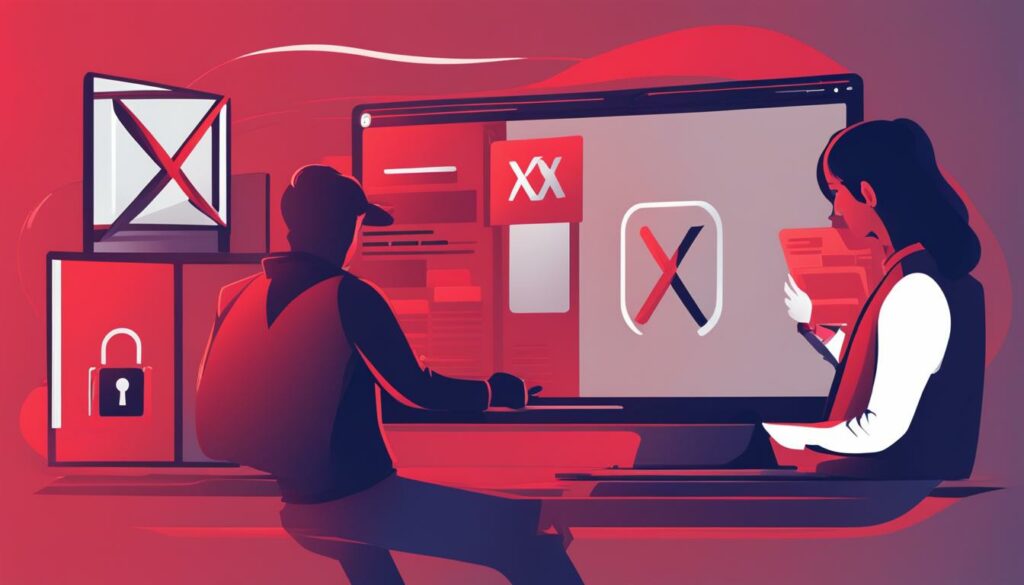
Table: Comparison of VPN Providers with Anti-Ban Features
| VPN Provider | Obfuscated Servers | Special Features | Customer Support |
|---|---|---|---|
| Provider A | Yes | No | 24/7 Live Chat |
| Provider B | Yes | Stealth Mode | Email Support |
| Provider C | No | Anonymized Routing | Phone Support |
Note: The table above is for illustrative purposes only and does not represent an endorsement of any specific VPN provider. It is essential to research and compare different VPN services before making a decision.
VPN Not Working on iPhone
If you are facing issues with your VPN on your iPhone, there are several steps you can take to troubleshoot and fix the problem. Here are some common solutions:
- Check your internet connection: Ensure that you are connected to a stable and reliable internet network. VPNs require a strong internet connection to function properly.
- Restart your iPhone: Try restarting your device to refresh the system and clear any temporary glitches that might be affecting your VPN connection.
- Update your VPN app: Make sure you are using the latest version of your VPN app. Developers often release updates that address bugs and improve compatibility.
- Check VPN settings: Verify that your VPN settings are correctly configured. Double-check your login credentials, server selection, and protocol settings.
- Try a different VPN server: Sometimes, specific servers can experience issues. Switch to a different server location within your VPN app and see if that resolves the problem.
If these steps don’t resolve the issue, it’s advisable to reach out to the customer support of your VPN provider. They will be able to provide specific troubleshooting steps tailored to your VPN service and device.
Common VPN Connection Issues on iPhone
| Issue | Solution |
|---|---|
| Unable to connect to VPN | Check your internet connection, restart iPhone and VPN app, verify VPN settings |
| VPN app not opening | Close the app completely, restart iPhone, reinstall or update VPN app |
| VPN not hiding IP address | Check VPN settings, ensure correct protocol and server selection |
| VPN keeps disconnecting | Check for connection limits, uninstall interfering VPN apps, ensure stable internet connection |
| VPN blocked or banned | Try different VPN server or protocol, contact VPN provider for assistance |
Remember, each VPN service may have its own specific troubleshooting steps, so it’s essential to consult the support resources provided by your VPN provider for accurate and up-to-date information.
VPN Not Working on Android
If you’re facing issues with your VPN on your Android device, there are several troubleshooting steps you can take to resolve the problem. Here are some common VPN connection issues on Android and how to fix them:
- Check your internet connection: Make sure you have a stable internet connection. If your internet connection is weak or unstable, it may affect your VPN connection as well.
- Restart your device and VPN app: Sometimes, a simple restart can resolve connectivity issues. Restart your Android device and the VPN app to see if it solves the problem.
- Verify your VPN settings: Double-check your VPN settings to ensure they are correctly configured. Make sure you have the correct VPN server address, username, and password.
- Try different VPN protocols: Some VPN protocols may work better than others on certain network configurations. Experiment with different protocols (such as OpenVPN, IKEv2, or L2TP/IPsec) to see if they improve your connection.
- Contact customer support: If none of the above steps resolve the issue, reach out to the customer support of your VPN provider for further assistance. They will be able to provide personalized guidance based on your specific situation.
By following these troubleshooting steps, you should be able to resolve VPN connection issues on your Android device and get your VPN working smoothly again.

Conclusion
In conclusion, troubleshooting common VPN problems can help restore your VPN connection and ensure a smooth online experience. By following simple steps such as checking your internet connection, restarting your device or VPN software, and verifying your VPN settings, you can often resolve most VPN issues.
If the problem persists, it is recommended to reach out to the customer support of your VPN provider. They can provide personalized assistance and guidance based on your specific situation. Remember to choose a reliable VPN provider to ensure a secure and seamless browsing experience.
By taking the necessary steps to troubleshoot VPN problems, you can overcome issues such as slow speed, connection failures, visible IP addresses, app malfunctions, and blocked or banned VPN access. By addressing these issues, you can fully utilize the benefits of VPN technology, such as online anonymity, data security, and access to geo-restricted content.
In summary, VPN troubleshooting involves a combination of simple actions and potential advanced settings adjustments. While VPN issues can be frustrating, they are often solvable with the right approach. Don’t hesitate to explore the resources and support available to you to make the most of your VPN service.
FAQ
What are some common VPN problems?
Common VPN problems include not being able to connect to the VPN, the IP address still being visible, frequent disconnections, VPN not hiding the IP address, VPN app not opening, and VPN being blocked or banned.
How can I fix common VPN problems?
Many common VPN problems can be resolved by resetting the internet connection, restarting the VPN software, or changing the VPN server/protocol. If the problem persists, you can try using a different VPN.
What should I do if my VPN is too slow?
To improve VPN speed, you can try connecting to a different server, using a different protocol, reducing your internet activity, and testing your internet speed. These steps can often help improve the speed of your VPN connection.
What should I do if my VPN is not connecting?
If your VPN is not connecting, you should check your internet connection, restart your device or VPN software, and ensure that your VPN settings are correct. If the issue continues, contacting your VPN provider’s customer support may help resolve the problem.
Why does my VPN keep disconnecting?
Several possible causes can make your VPN keep disconnecting, including reaching the connection limit of your VPN provider, interference from other VPN apps, firewall blocking the VPN connection, or an unstable internet connection.
How can I hide my IP address if my VPN isn’t working?
If your VPN isn’t hiding your IP address, you can check your VPN settings, ensure you are using a secure VPN protocol, verify that the correct ports are being used, and check if your firewall is blocking the VPN connection. Connecting to a different VPN server or using a different protocol can also help resolve this issue.
What should I do if my VPN is down or not responding?
If your VPN is down or not responding, you can try connecting to a different server location to check if the specific server is the issue. Contacting your VPN provider’s customer support can provide information on any known server issues and help troubleshoot the problem.
How do I fix a VPN app that won’t open?
If your VPN app won’t open, you can try closing the app completely and restarting it, reinstalling or updating the VPN app, clearing the app cache, or freeing up disk space on your device. If the problem persists, contacting your VPN provider’s customer support may provide further assistance.
What can I do if my VPN is blocked or banned?
If your VPN is blocked or banned, you can try connecting to a different VPN server or using a different VPN protocol. Some VPN providers offer special features to bypass blocks and restrictions. Contacting your VPN provider’s customer support can provide guidance on dealing with blocking or banning issues.
How can I fix VPN issues on my iPhone?
To fix VPN issues on your iPhone, you can check your internet connection, restart your iPhone or VPN app, verify your VPN settings, and contact your VPN provider’s customer support or check their knowledge base for iPhone-specific troubleshooting steps.
How can I fix VPN issues on my Android device?
To fix VPN issues on your Android device, you can check your internet connection, restart your Android device or VPN app, verify your VPN settings, and contact your VPN provider’s customer support or consult their knowledge base for Android-specific troubleshooting tips.






